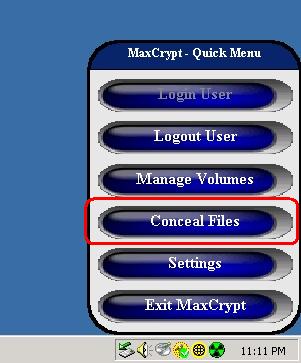
How to use MaxConceal
MaxConceal is used to hide files and folders from the system. MaxConceal automatically starts with Windows and will continue to hide files and folders until a user logs into MaxCrypt. Once a user logs into MaxCrypt, MaxConceal will stop hiding objects. Once the user logs out of MaxCrypt, MaxConceal will once again hide files and folders in it's list.
To add files and folders to the MaxConceal list, first open the MaxConceal file manager by clicking on the "Conceal Files" button from the quick menu.
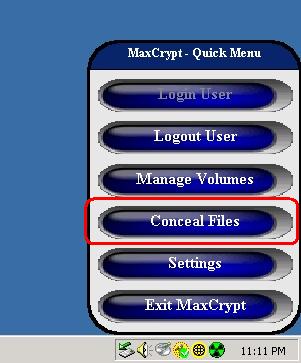
This will open the MaxConceal file manager pictured below.
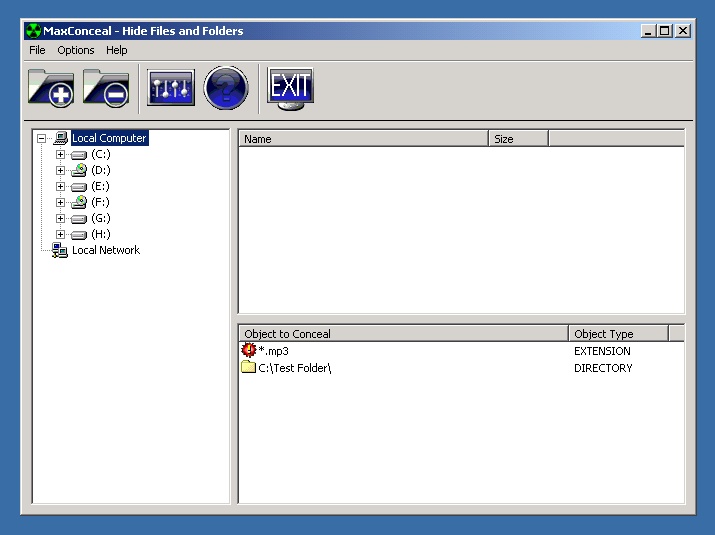
To add a file or folder, use the file manager to navigate to the file or folder and then click the add button from the toolbar. The file or folder will appear in the bottom right window. To remove an object click on the item in the bottom right window and click on the remove button in the toolbar.
A special feature of MaxConceal is the ability to hide all files on the system with a specific file extension. For example, if you added the extenion ".txt" to the MaxConceal list, all files with .txt as an extension will be hidden. To add an extension, click on the "Add Extension" menu item from the File menu.
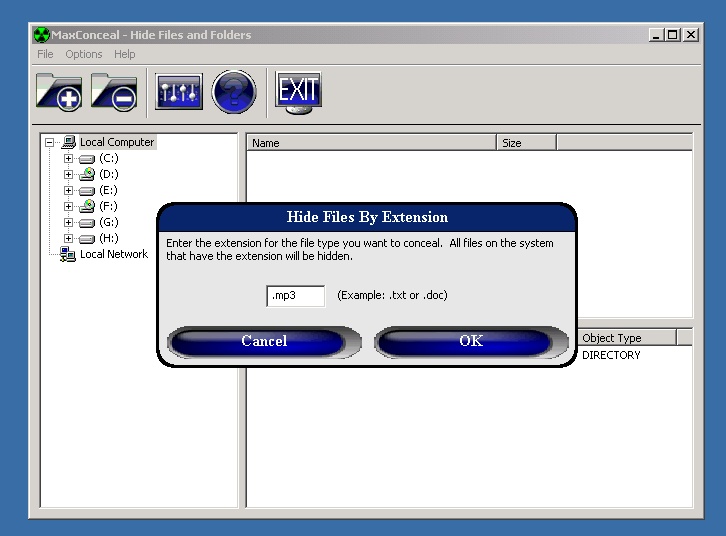
Copyright © 2006, KinoCode, Inc.